Receive a Fax
If you or your department regularly receive faxes, you may want to have your fax number set up so that future faxes can be automatically received, either in a departmental email or a share drive (Secure or Mercury Share).
You can request this functionality by entering a self-service ticket with the Help Desk providing the fax number and preferred method (group email or share drive).
If departments would like emailed faxes to go to a group email account that is monitored by multiple individuals, please include that information in the ticket. If your department does not yet have a group e-mail account, we can help provide this service.
IMPORTANT NOTE ON E-MAIL DELIVERY OF FAXES: If your department routinely receives faxes containing restricted data (for example HIPAA or FERPA data), e-mail delivery of faxes may not be feasible. In this case, we can set up a delivery to a secure share folder to avoid transmission of sensitive data over email. We can still provide e-mail notification of in-bound faxes, so staff will know to check the appropriate folder as needed. For more information, please see the WCU Data handling procedures.
Send a Fax
If you regularly send fax documents and need to do so from off-campus, you can use VCAT. There are two options available via VCAT:
Option 1:
- Login to VCAT and select VCAT General
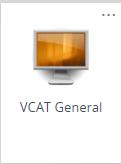
- Open a browser and go to https://go.wcu.edu/fax
Enter in your WCUid with wcu\ before your user name.
- Select new in the top left.
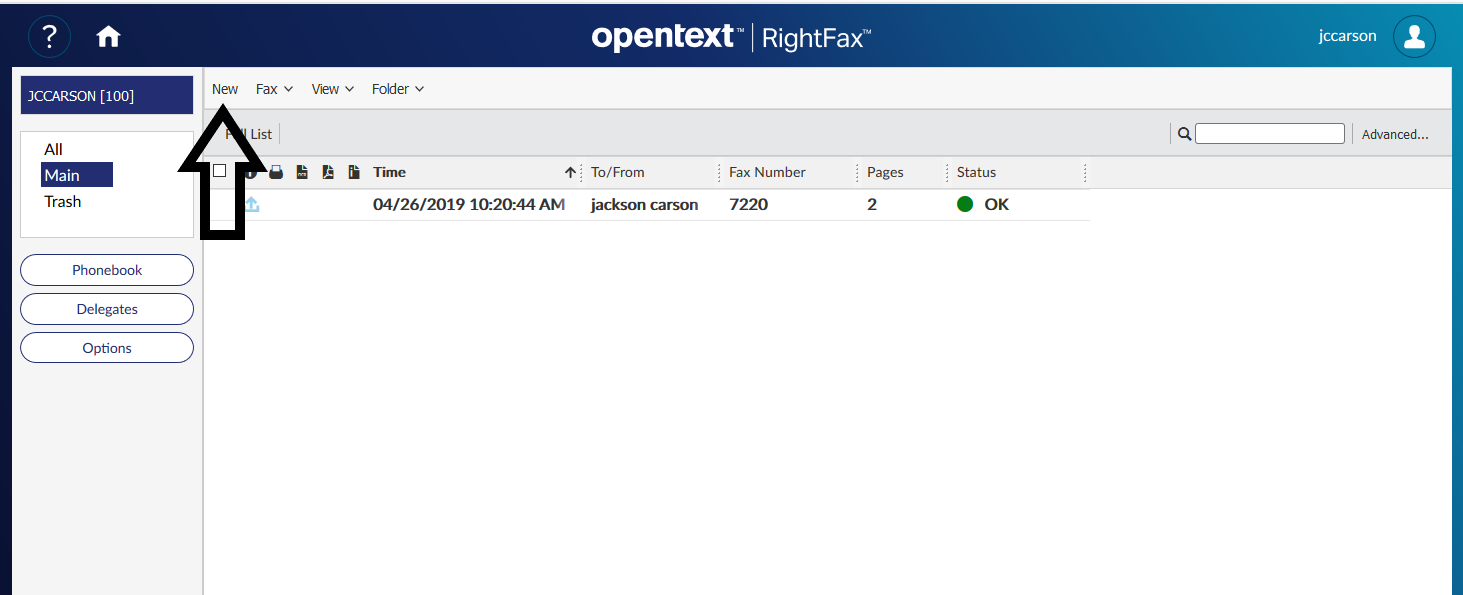
- If faxing on campus, enter in the 4-digit extension that you would like to fax to in the destination field. If faxing off-campus, enter the entire number. You do not need to add ”91” in front of the number.
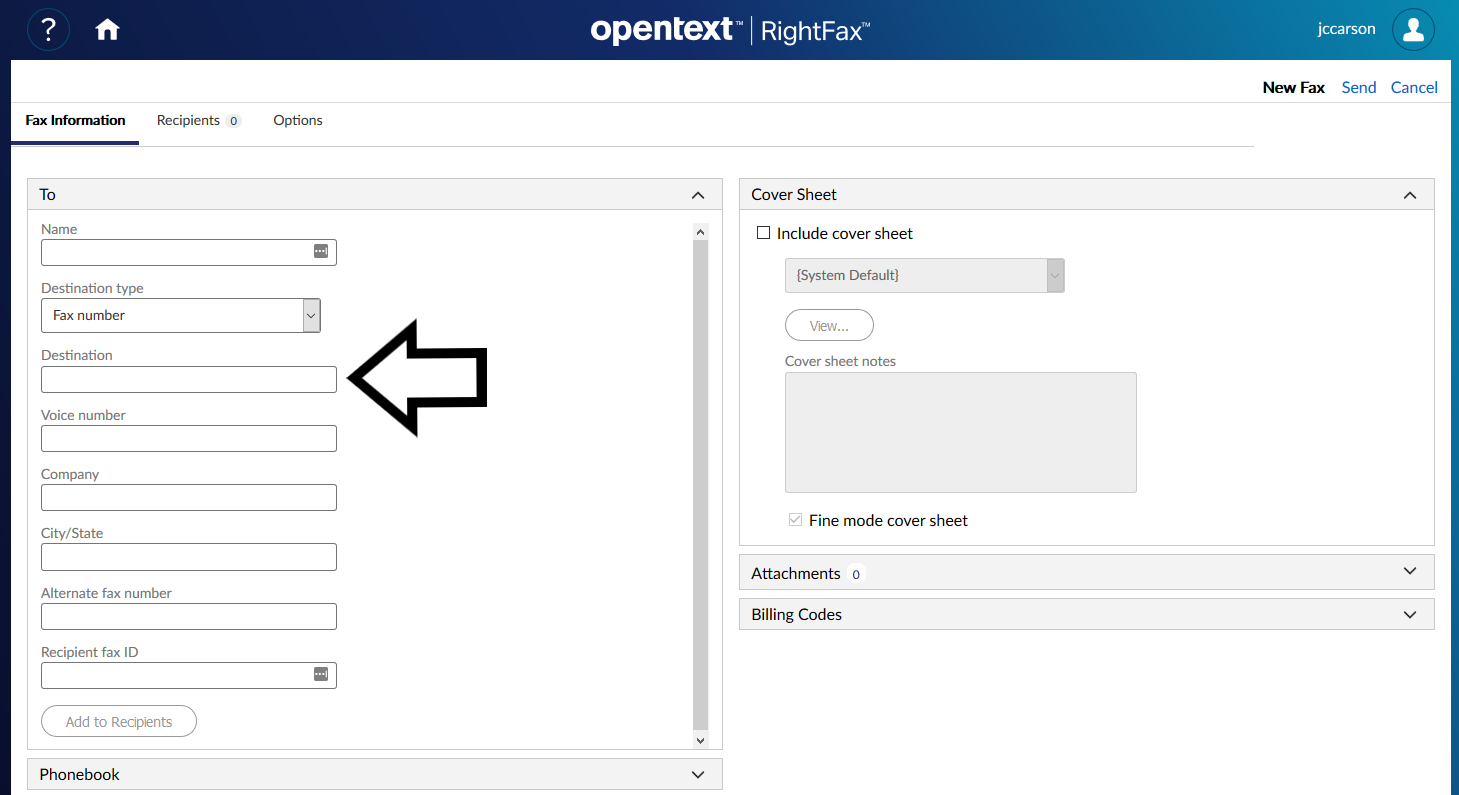
- Next, attach the document you would like to fax. Start by pressing the down arrow next to attachments.
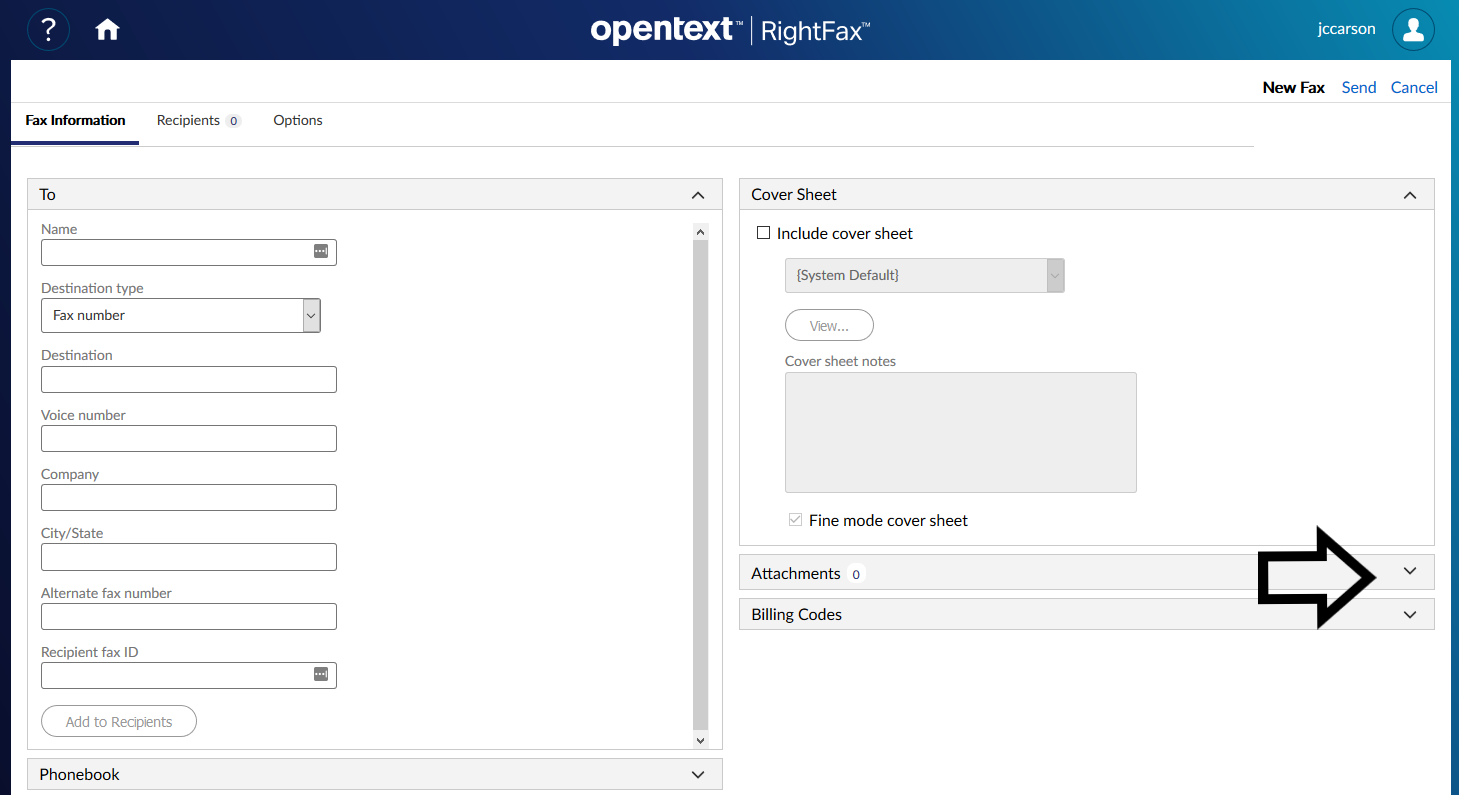
- Press the File button to browse your computer for the document. If you only have a hard copy, you can scan the document to your email and save it to your computer.
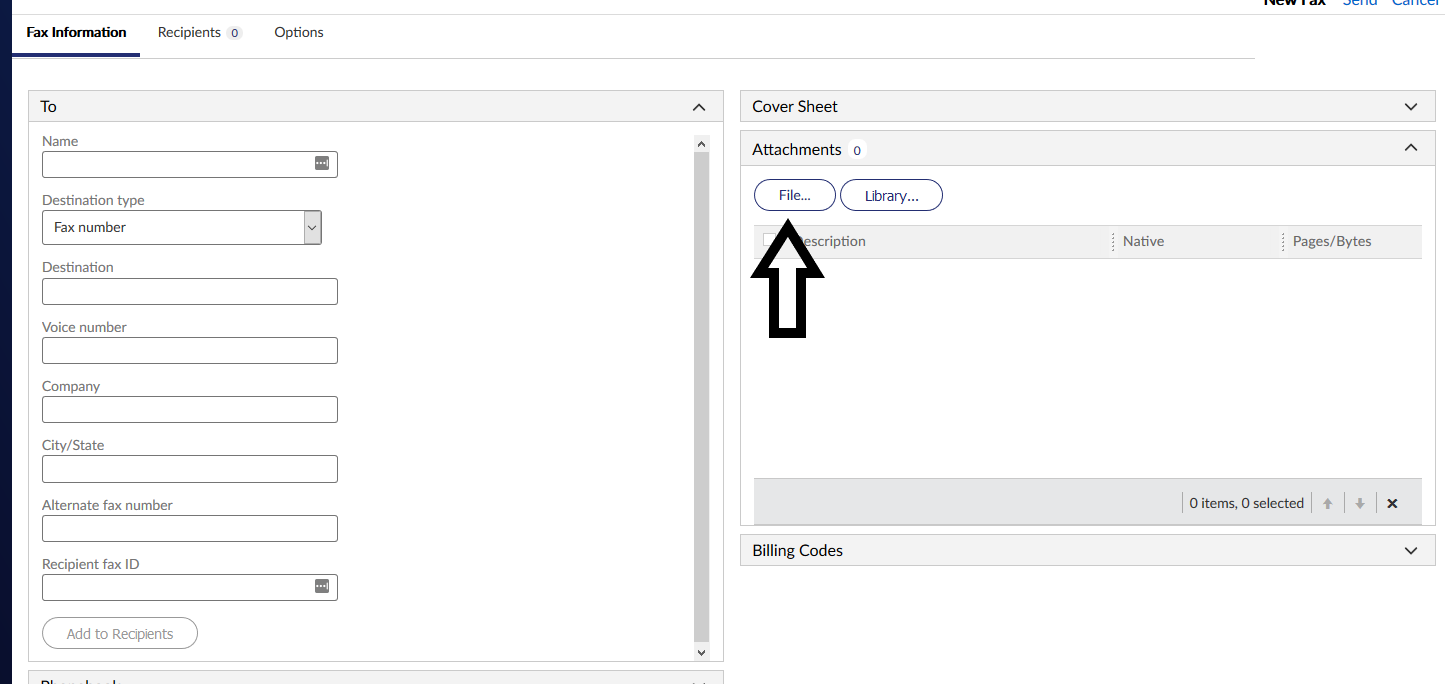
- After attaching your file, you can press send in the top right to send the document.
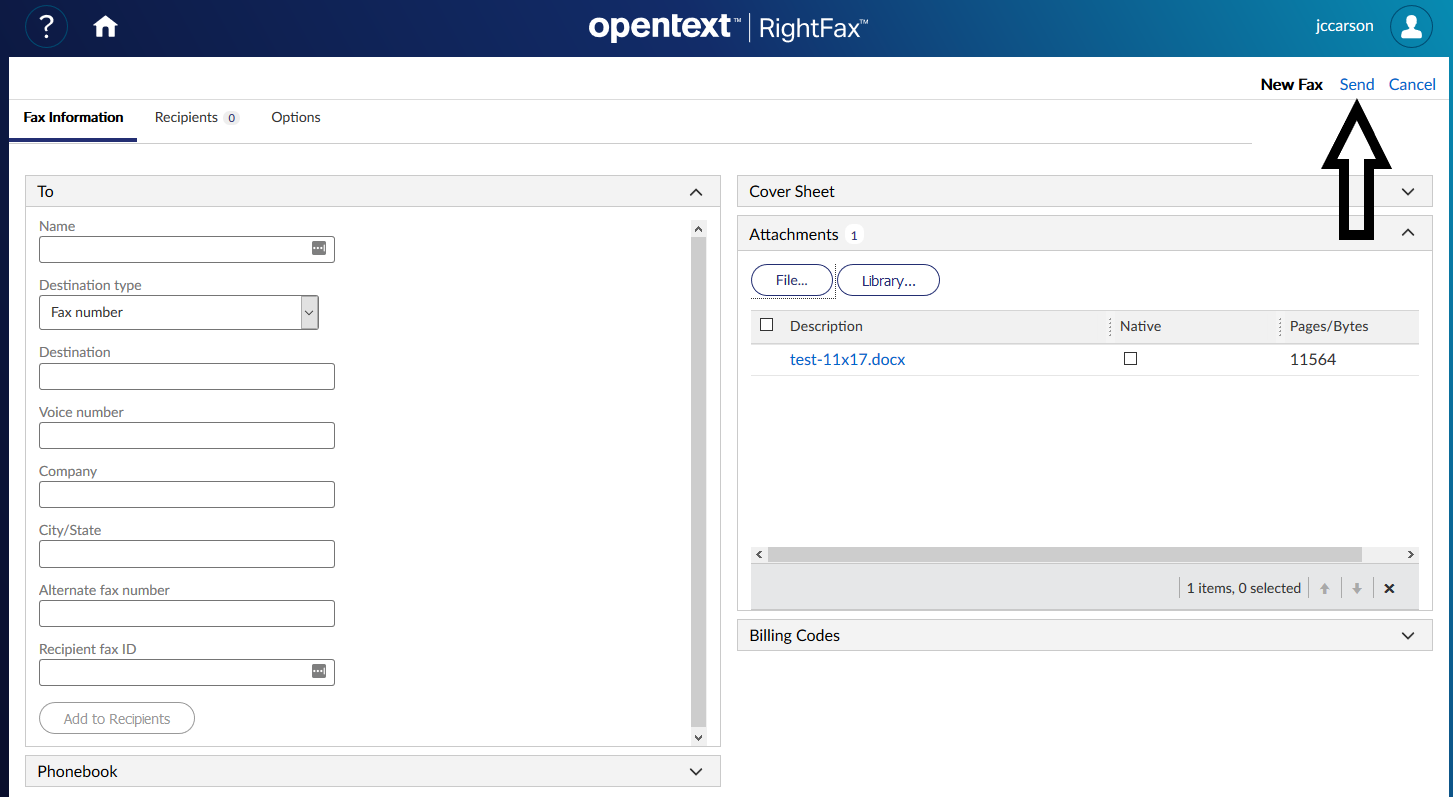
- After pressing send you will be redirected to a new page. If you press refresh, you can see the status of your fax.
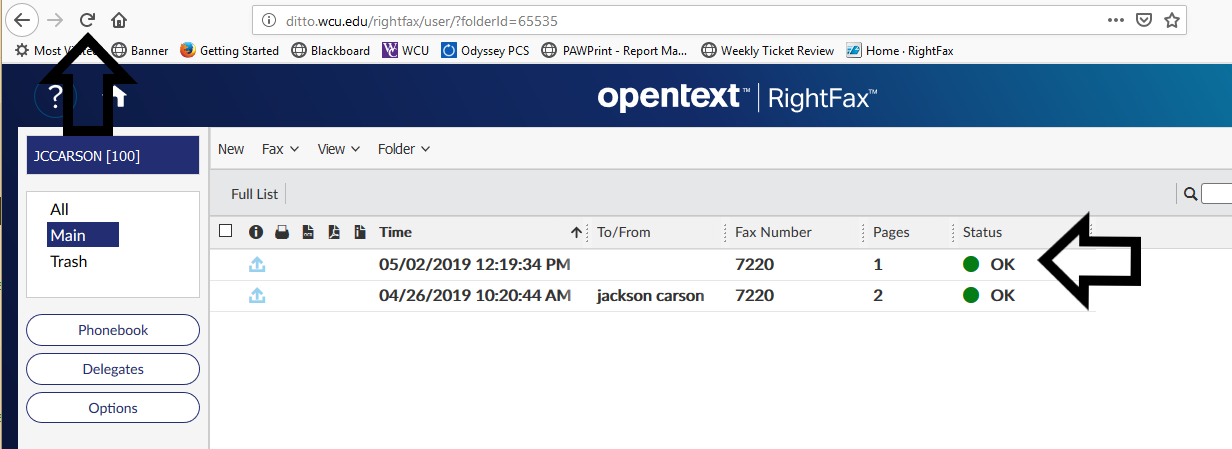
- Once the fax has been successfully submitted, you will receive an email confirmation.
Option 2:
- Login to VCAT and select VCAT General
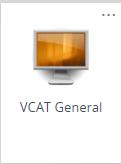
- Open the document you would like to fax. Choose file>print (like you would if you were trying to print a document.)
- Next, select the RightFax Fax Printer from the printers drop down.

- Press Print
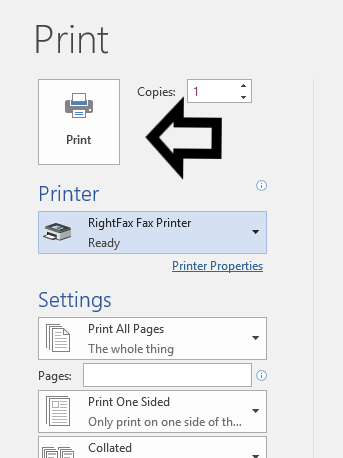
- You should now see a pop-up box like the one below. Enter the 4-digit extension or the number you would like to fax to, and press send.
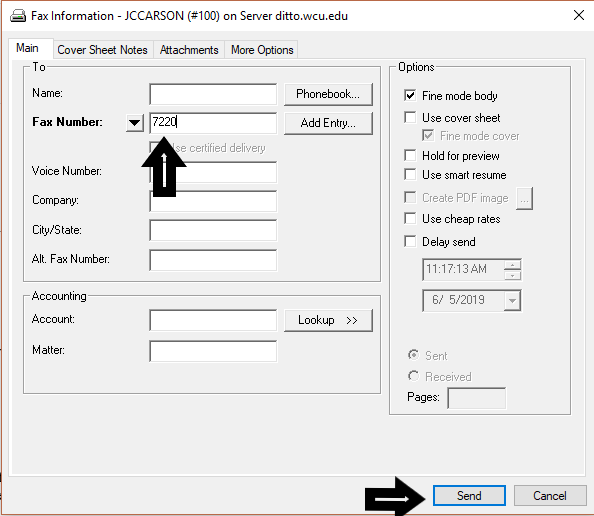
- Once your fax has been successfully submitted you will receive a confirmation email.
