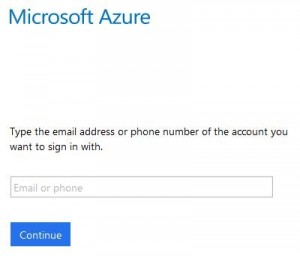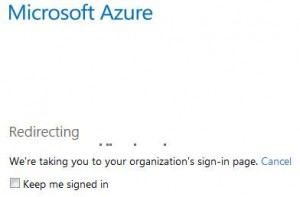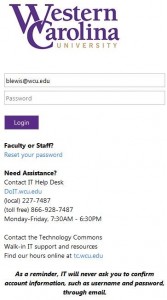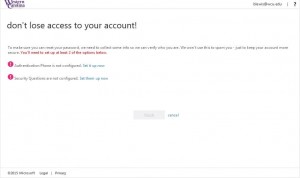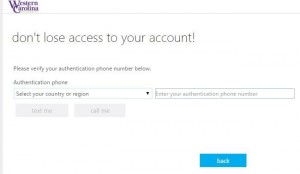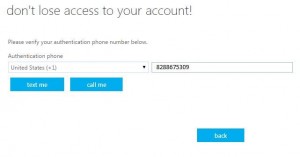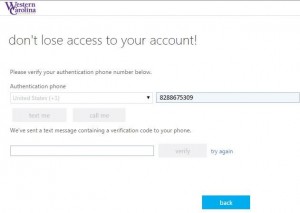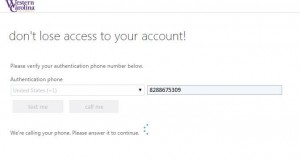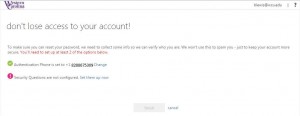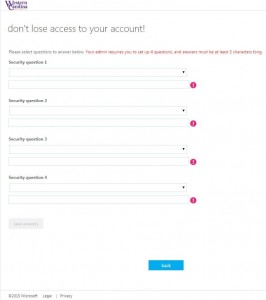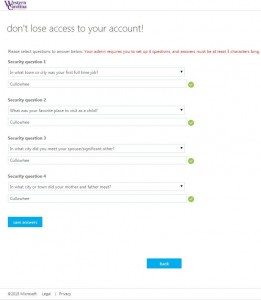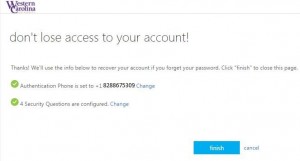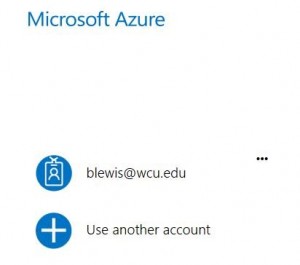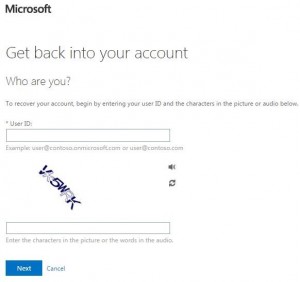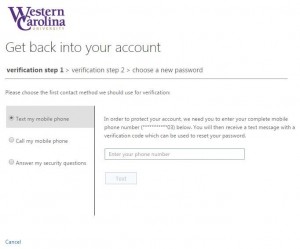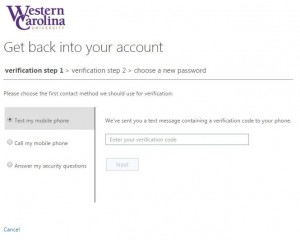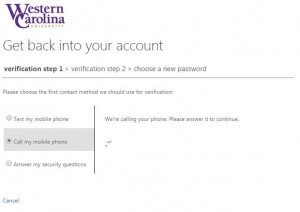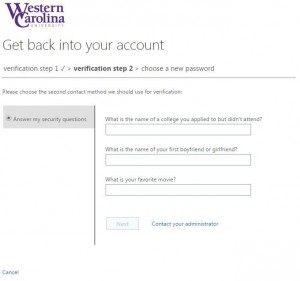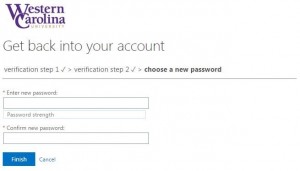The Division of IT is making it easier than ever for you to recover your password if you ever forget it. We need you to do one little thing before you can use this new feature, though. Click here to register for password reset. After you register, if you ever forget your password, you can visit http://letmein.wcu.edu to reset your password.
For help on resetting your password, please see Knowledge Article #1484: How do I reset my email password?
Start by clicking on the Enroll button at http://letmein.wcu.edu:
Type your email address. (Either format will work: username@email.wcu.edu or username@wcu.edu).
Click Continue and you will see the redirect below for a few seconds:
Login with your email credentials:
Once you login you will see the following window:
Provide a Phone Number. Click Set it up now.
From the drop down menu select United States (+1) and enter your 10 digit phone number, area code included.
Once you enter a 10 digit number, the text me and call me buttons become live.
If you select the text me button, you will receive a code via text message. Enter the verification code and click verify.
If you select call me, you will receive a call to the number you entered.
The message will be similar to: “Thank you for calling the Microsoft Verification System. Please press the # key to verify.”
Either way that you choose to setup your phone, when complete, you will see this window:
Now it is time for the second part of the authentication setup.
Click Set them up now and you will be taken to the following screen:
NOTE: You must select 4 of the 19 questions offered for your four questions.
NOTE: Your answers must be at least 3 characters long.
NOTE: Answers are NOT case sensitive.
Select four questions and provide an answers to each question.
Click save answers.
NOTE: The system will not allow duplicate answers.
Click finish and you are done!
NOTE: If you return to the initial registration page at a later time, it may recall that you have logged in previously:
Once you have registered, visit http://letmein.wcu.edu and click on the Reset Password button if you have forgotten your password:
You may see the following window:
- Type your email address in the User ID field. (be sure to use the format – username@wcu.edu)
| 2. Enter the characters in the picture or the words in the audio. |
- Click Next.
Choose two of the following verification methods:
(The form will reveal the last two digits of the phone number you used to register.)
If you select Text my mobile phone, enter the verification code received in the text message and click Next.
If you select Call my mobile phone, you will receive a call to the number you entered.
The message will be similar to: “Thank you for calling the Microsoft Verification System. Please press the # key to verify.”
Once either method has been completed, you will see this window:
Answer the three security questions and click Next.
Enter a new password
Confirm your new password
Click Finish. Your password has now been changed.
For any questions or further assistance:
Contact the IT Help Desk
Monday-Friday, 7:30 a.m.- 6:30 p.m.
Closed weekends and university holidays
Call: 227-7487 or 866-928-7487 (toll free)
E-mail: ithelp@wcu.edu
Log in: Online Help Desk/IT Self-Service http://help.wcu.edu/