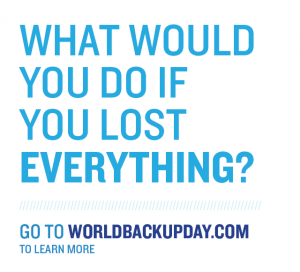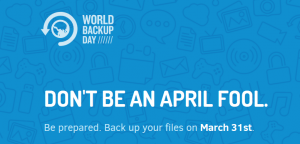How much of your work can you stand to lose?
Why should I back up data?
Your personal work is the most important aspect of your computer. The operating system can be reinstalled, and so can applications, but it may be time-consuming, difficult, or even impossible to recreate your original work.
A crashed operating system from an attacker, corrupted data, a failing hard drive, a laptop left behind or stolen, or even a natural catastrophe could destroy your work. Therefore, It’s essential that you back up your important information and that you have a plan for recovering from a system failure. By copying your files to a protected system that you can access later, you can more easily recover from any of these circumstances.
How do I back up my data?
There are three main ways of making copies of files and storing them in a safe place: saving them to a network server or the cloud, or saving them to an external device such as a CD, DVD, or flash/hard drive.
Backing up to the network/cloud: This is the recommended way to back up important files.
All faculty and staff have a personal H: drive with 40GB of storage place where they can store files not intended to be shared with others. The H: drive is a secure location, accessible from on campus or off campus using the virtual private network (VPN). Additionally, each department has 150GB in the H:/ drive where Faculty and staff can store files that are intended for sharing with colleagues.
Through our Office365 license, each WCUid has 1TB of OneDrive storage available.
An additional 50GB of internal storage is available via Sharepoint (our Intranet).
Tip for students: At the end of each day that you have worked on an assignment, consider uploading the document to OneDrive or e-mailing a copy of the file to yourself at your WCUid account. This way, the current version will be backed up in a secure location, and also available to you whether you are on or off campus.
Where do I back up my data?
To perform your own backups (to CD, DVD, or external flash/hard drive), review the following information:
Windows: Microsoft’s Safety and Security Center
Note that the only WCU-supported storage solutions are ‘OneDrive – Western Carolina University’, H-Drive, and SharePoint. To see an overview of all File Storage Recommendations for OneDrive, H-Drive, and Sharepoint, visit Knowledge Article #1344: What are the File Storage Recommendations for OneDrive, H-drive, and SharePoint?
What should I backup?
Back up any information that is important to you. Consider not only the documents folders where you store the files you create, but also your web browser bookmarks, contacts databases, and any files stored on your desktop.
It’s generally not practical or appropriate to back up copies of programs you have installed, but you should always make sure you keep the installation disks or files. This way, you will be able to reinstall programs that you own, if your computer is reimaged or replaced.
Note: DoIT can easily provide all of the standard programs preinstalled on WCU-owned computers, (such as Mac OS X, Windows, and Microsoft Office), so you only need to retain the installation disks for programs you or someone in your office purchased.
How often should you back up?
Daily?
Weekly?
Monthly?
Yearly?
Never?
The best bet is to back up your files on a fairly regular basis– daily if possible.
Students should consider making a daily backup of assignments they are working on.
Faculty and staff may find it helpful to make a backup copy of files they are creating as they work on them.
Questions?
IT Help Desk
http://help.wcu.edu/
828.227.7487 local
866.928.7487 toll free
7:30am – 6:30pm Eastern M-F
http://www.worldbackupday.com/en/
https://www.facebook.com/WorldBackupDay/