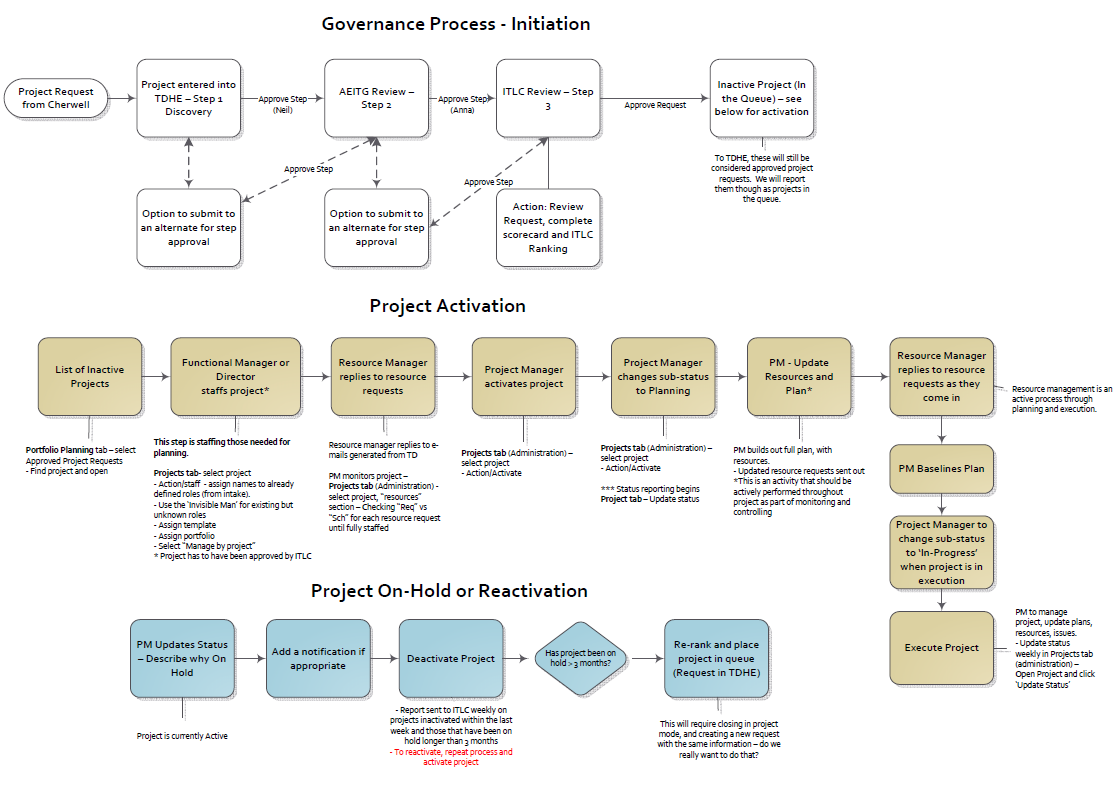After submitting a Project Request from the Request a new IT project link shown below, several steps are taken to put the request into the project queue.
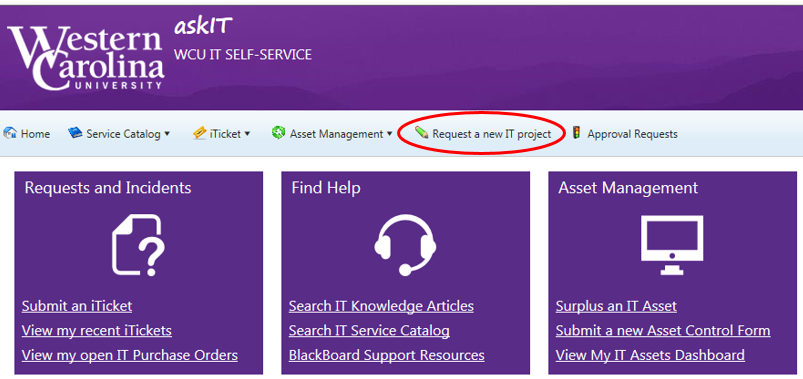
From an Information Technology (IT) perspective, the process looks like the workflow diagram shown at the end of this article; for simplification, here’s what actually happens:
Step 1—Discovery and Analysis Phase
Projects submitted are received and filtered by an Academic Engagement and IT Governance (AEITG) team member, who schedules a Discovery Meeting with the sponsor/stakeholders of the project to obtain more details. This initiates the Project Governance and Prioritization process, enabling AEITG to classify a project, gather specifications, and to predict benefits and cost savings to justify the business case for the project.
After a Discovery meeting, an AEITG member writes up the project description and IT specifications. They analyze the scope of the project and score it, based on alignment with WCU’s Strategic Plan, and whether the project is classified as Governed Compliance (audit, legal, or UNC-SO mandate) or Non-Compliance (all others). Additionally, they estimate the number of personnel hours and resource types needed for the work of IT, and add this into the project Discovery write-up. The project request is entered into TeamDynamix – IT’s project management software – where it is tracked through the Project Governance and Approval process, continues through the Project Management process, and remains for metrics and reporting purposes.
Step 2—Approval/Disapproval Phase
AEITG Director Review
The project is then reviewed by the AEITG Director through an automated TeamDynamix workflow. The Director makes the decision to approve the request, send the request back to Discovery to gather additional information, or denies the request. On approval, the project request is sent forward through the TeamDynamix workflow to the Information Technology Leadership Council (ITLC).
ITLC Review
The AEITG-approved project description is presented to the ITLC, where members review the description, purpose (business case), resources estimated, and (most importantly) analyze the scoring presented to more accurately assess the project based on the WCU Strategic Plan, project risk, and resource allocation. The project is then ranked to loosely determine the project’s priority in the project queue, dependent on the resource skillsets needed.
Step 3—Project Activation Phase
The project remains in the project queue until it is activated by the Resource Management Committee (RMC). The RMC meet frequently to review requests and match those requests with the availability of IT and functional area personnel to work on the project. Finally, the RMC assigns a Project Manager, based on availability.
Project Manager Initiates Project
The assigned Project Manager activates the project in TeamDynamix, and requests approval of personnel resources through their respective managers. The Project Manager manages all aspects of the project, such as:
- scheduling kick-off and other meetings
- verifying project requirements and scope with the project sponsor and stakeholders
- creating a work breakdown schedule (WBS) within TeamDynamix
- assigning tasks to personnel resources
- maintaining documentation
- tracking tasks scheduled, and
- ensuring that the project resource team (including those resources not a part of IT) meets milestones.
Project Development
The Project Manager provides an update status within TeamDynamix each week, and attends the Monthly Project Review meetings held by IT. Most importantly, the Project Manager ensures tasks are performed on time and within the scope of the project. The Project Manager is responsible for communicating any issues with respective sponsors and stakeholders to meet project objectives.
Step 4—Project Closure Phase
Once the project is completed, the Project Manager closes the project within TeamDynamix. Sponsors will receive a post-project survey to assist IT with assessing our project development effectiveness.
For further details, select the IT Governance and Prioritization link or review the workflow shown below: